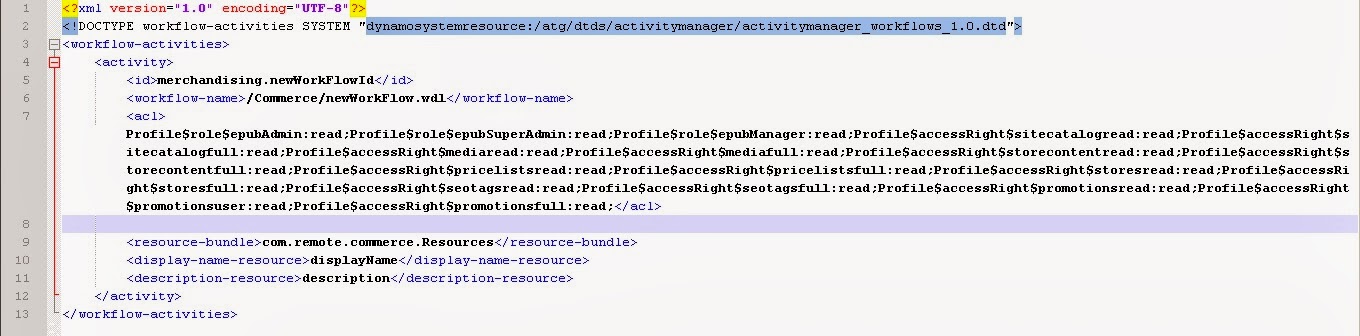This blog show cases how to add customized repository in ATG 10.2. In many case we need to create new customized repository to meet the required customization. The blog explains how to add the new created repository in to BCC Merchandising UI.
We start the steps will underlying assumptions that we have created a repository component and it added to the versionManagerService.versionedRepositories list.
Let consider the new created Item descriptor in the new repository is NewItemDesc and has 2 properties namely displayName, secondProperty.
Add NewRepository Item in Browse UI
We have to created file at location /atg/remote/commerce/browse/MerchandisingBrowseHierarchy.xml as it is read by the /atg/remote/commerce/browse/MerchandisingBrowseManager. It contain the configuration for the browse UI which used by the flex code.
View: It is tag inside the view-toggle tag. It represent on view. This contains tag like list-definition, browse-item to create panel.
Still to come more.... for find panel.
 |
| MerchandisingBrowseHierarchy.xml |
To add the
item descriptor in the home we have to add it in the browse-item with id =home.
Please find some explanations for some of the attributes and tags.
Browse-item: This tag is used create
the plan to display.
browse-item
|
|
create-allowed
|
True/false, it will show the add button enable if it is true.
|
show-count
|
True/False, it will show count of number of child under it.
|
multisite
|
Any/disabled/enabled
|
label-resource
|
Provide name for the asset to display.
|
is-root
|
true/false
|
icon-resource
|
Is URL to show small image before name.
|
List-definition: This tag is used
display list of items.
List-definition
|
|
show-count-on-header
|
True/false, It shows the count.
|
retriever
|
query
|
child-type
|
Provide full path of child item.
|
retriever-parameter
|
name="query" value="ALL"
|
View-toggle: Add entry in the sort
option, where you can toggle the browse view for set of item to be displayed.
- Id: id for the tag.
- Initial-view: Should be one of the view tag name, which default and will be shown when preloaded.
View: It is tag inside the view-toggle tag. It represent on view. This contains tag like list-definition, browse-item to create panel.
Still to come more.... for find panel.